 The Top 10 Teacher Tools at the
The Top 10 Teacher Tools at the
Georgia Educational Technology Conference
GaETC 2015 was Amazing. Having to narrow #GaETC2015 down to my top 10 was a little like trying to pick a favorite child. There were so many amazing teacher tools presented. So, let me premise this post by saying…..I will be highlighting some of the more innovative apps and tools that I uncovered. Are they the MOST amazing????- Well… probably not; however, If your school system is in a budget crisis like our school system, you probably don’t have the budget for the “most amazing” anyways. All of the tools I will present in this post are the perfect price- FREE!
Presented in no particular order- narrowing down to 10 was hard enough!
 1. 4Kdownload.com
1. 4Kdownload.com
Have you ever used a video on YouTube to go back later and it no longer be there- or, have you planned to stream a video and the network go down? Then, 4kdownload.com is for you! You can download YouTube videos in a simple and easy interface. Then, you can upload them to Google Classroom. No longer have to worry about YouTube being blocked or having to stream the video during class. Plus, once you download it- even if the original up-loader removes it from YouTube, you will have it in your Google Drive. Worried about disk space? No worries- Our Google Apps for Education accounts have a huge amount of storage. Need a tutorial, click here for a tutorial to learn more on how to use this cool FREE application or come to the workshop! You can also contact me if you have specific questions or concerns!
2. Tiny Take
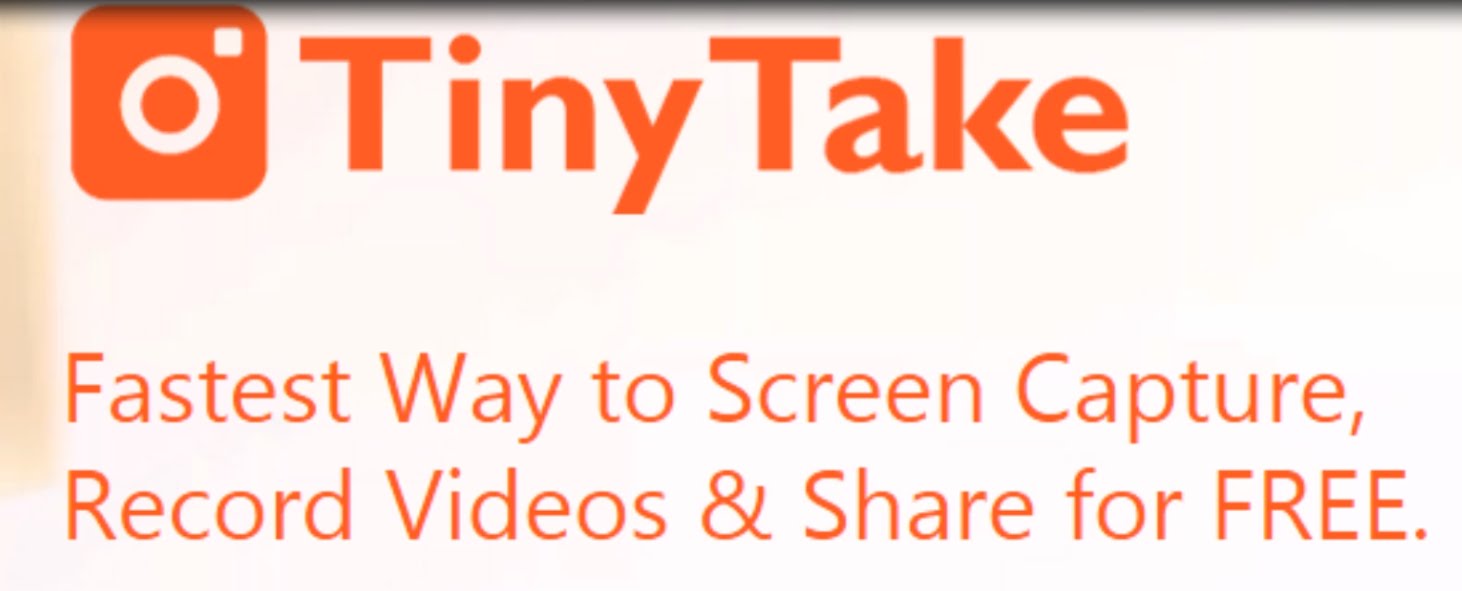
Tiny take is the application I use to capture my screen and my voice to do tutorials. This is commonly called “screencasting”. There are many different applications and tools you can use to do this but I chose this one because of the really simple and easy interface. It is also available for PC or for Mac which is not always true for programs. Since you download it, it is also less likely to have network issues with buffering when you are trying to record. Most of the other screencasting tools are web-based so depending up network connectivity, you may get some choppy sound issues. Tiny Take is also the best way i have found to capture and annotate screen shots and then save them as pictures. I will also mention Screencast-o-matic. It is also a great web based tool and very easy to use. In case you are not using a computer that you can download software or you want students to do a screencast for a project, it is easy and there is no account required. Check out how easy Tiny Take is to use by downloading it from here or head over to Screencast-o-matic and check it out! Need even more? Check out this entire post about screencasting, click here! Tiny Take also maintains a great site dedicated to tutorials and helpful FAQs. You can find that here.
3.EarthCam.com

EarthCam is a webcam network listing all of the public webcams available. There are webcams for every subject area. You can go live to Old Faithful at Yellowstone, the National Aquarium and even to the view from the top of the Statue of Liberty. In this day and age of limited field trips, this is a great resource to “take” your class to locations around the world. You can play the National Aquarium while they work on a study guide or have them go to the a live view of a drop of water in the Microscope Cam. Teaching World History, you can go to the London Bridge cam. Want to show them the location where Beethoven was born, there is a webcam for that too!
4.PaperRater
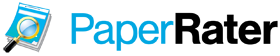
Tired of getting papers with tons of grammatical errors or plagiarism, teach your students to use Paperrater.com. Paper Rater is a great way for students to “peer review” their paper using an online resource. It highlights and finds instances of plagiarism so they can add citations and exposes grammar mistakes so they can edit before they submit their work. Plus, it is easy to use and free (up to 5 pages at a time)! The screen shot below shows a sample of student work that has been evaluated by paper rater. It really helps students take that extra editing step that so many skip when doing papers.
5. ClassMarker

Class Marker is an online test delivery and grading program. It is designed to get students ready to take the online assessments such as End of Course tests or Milestones they will be facing in the Spring. You are able to create your own question banks, randomize the question order and pull statistics after it is graded. It will even provide immediate feedback to students which research says is the best way to get remediation and growth from students after a test. It is free for up to 100 tests a month but if you really love it and need more than that, there is a subscription service too. Check it out. Even if you only use it for an EOC practice test, it is nice to be able to give kids that computer test-taking experience.
6. EduCanon

Tired of showing instructional videos and kids either copying the worksheet or playing on their phones? Maybe you want to show a video while absent but need it to pause at specific places to ask questions and leaving those instructions for a sub is just too complicated. Use EduCanon to turn a passive video watching into an active learning experience. You choose a video and then add questions at chosen checkpoints. Kids can then put on their headphones and watch the video. As they watch, the video will pause and ask them the questions to keep them focused and on task. Don’t think you would use it in class…think about this- what if you could assign a “make-up” video when a kid was absent. It would be as simple as assigning them the EduCanon you created and they could complete the task during enrichment with a phone or computer and some headphones. Have an old VHS that you want to use, you can even upload your own videos. You can use it for a whole class viewing experience and it can be like a pop quiz too. Play the example here or click play below to see a video on the Present Progressive in Spanish or go and check it out to find a perfect video for your content! It is Free! Based on request, I will do an entire post about EduCanon, click here!
eduCanon: interactive video. unleashed.
7.Google Photos
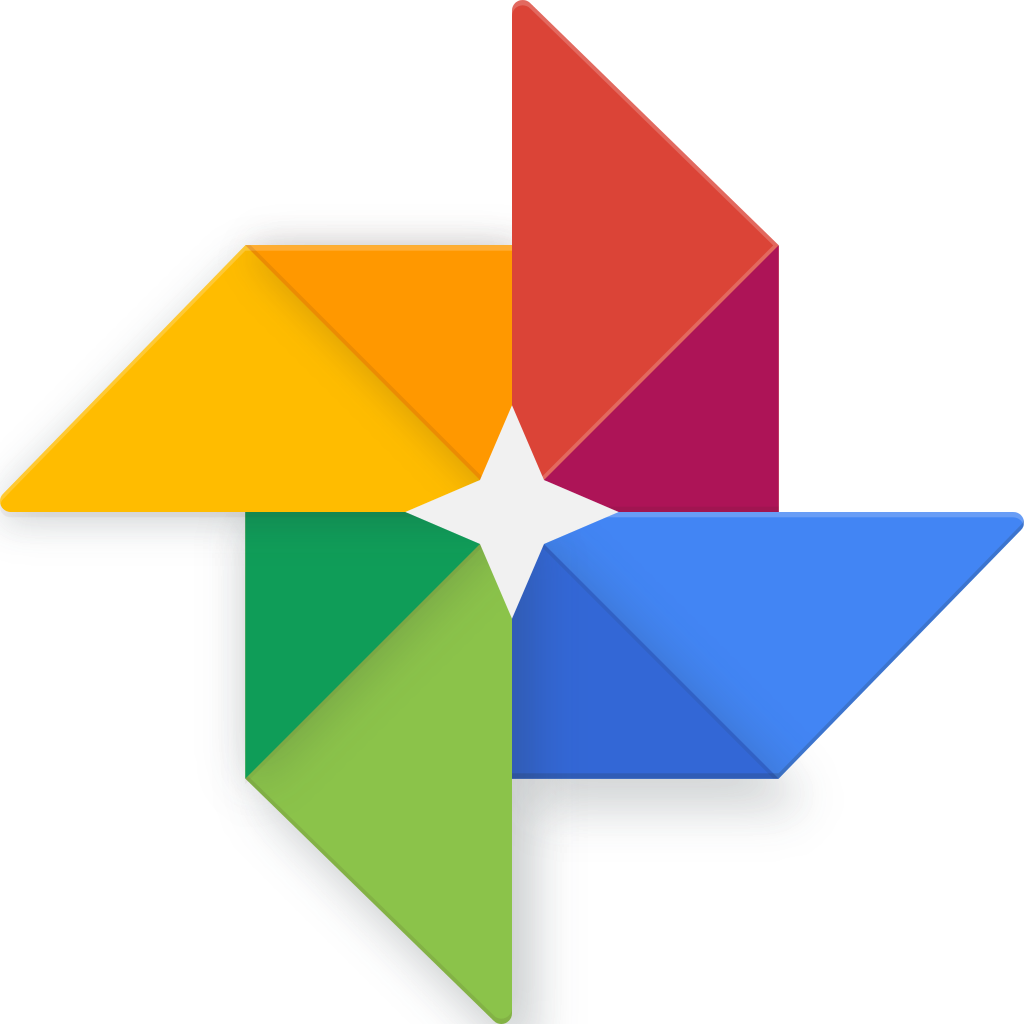 Google has done it again. This app is just amazing for personal use as well as in the classroom. Download Google Photos to a smartphone or ipad and enable it to a Google Account and it automatically backs up all images and videos taken with that device to the cloud. You will never run out of space on your device again. Simply delete the images off your phone and they are now backed up in the cloud. If you want to be really sneaky, you can also download this onto a teenagers phone and it will back up all the photos they take too. Even if they delete them on their device, they will stay in the cloud. I’m sure that teenagers would never photograph anything inappropriate but as my mother always said- “Trust but then verify.” When using the ipads with a class to capture images, there is always an issue with how to get the images from the ipad or device to the teacher. With Google photos, the photos automatically back up to the google drive of that student who is signed into their account on the ipad. Then, they can use those photos later or share them to google classroom or to the teacher using the share button. One word of caution- make sure to sign-out of all google accounts on the ipad or have your technology staff set-up the ipads to do this automatically when they refresh to their steady state.
Google has done it again. This app is just amazing for personal use as well as in the classroom. Download Google Photos to a smartphone or ipad and enable it to a Google Account and it automatically backs up all images and videos taken with that device to the cloud. You will never run out of space on your device again. Simply delete the images off your phone and they are now backed up in the cloud. If you want to be really sneaky, you can also download this onto a teenagers phone and it will back up all the photos they take too. Even if they delete them on their device, they will stay in the cloud. I’m sure that teenagers would never photograph anything inappropriate but as my mother always said- “Trust but then verify.” When using the ipads with a class to capture images, there is always an issue with how to get the images from the ipad or device to the teacher. With Google photos, the photos automatically back up to the google drive of that student who is signed into their account on the ipad. Then, they can use those photos later or share them to google classroom or to the teacher using the share button. One word of caution- make sure to sign-out of all google accounts on the ipad or have your technology staff set-up the ipads to do this automatically when they refresh to their steady state.
8. AndreaMosaic

Andrea Mosiac allows you to create photo mosaic in minutes. There are many programs out there that can accomplish this task; however, most will pull a random assortment of photos to accomplish the mosaic. This one is different because it will only use the photos you upload. This is important in education because we all know there are lot of undesirable images out there that we do not want included in a school project. The possibilities of projects for this program are endless but there are a few linked here so you can see some examples. Students could pull images of US Presidents to make a White House mosaic or famous Scientists to make a Cell mosaic. When they are done, they can share the mosaic virtually in Google Classroom or another cork board application like Padlet. You can also print the mosaic but it would need to be pretty big to be able to see the detail in the smaller images. I can’t wait to see what you and your students will create! If you are willing, please link them here to share your ideas for classroom use with other teachers!
9. Quizizz
So if you like Kahoot, you will love Quizizz. It is a very similar concept but it shows everything on the student’s device and lets them move at their own pace. You can watch the short video below of a quizzizz in action to see what the students will see when they play. The best part is that there are so many public domain quizzes already available that it is super easy to get started. You just create an account, browse for a quiz and can use it with your students immediately. No need for kids to have an account or login or anything. They enter a code, you click start and you are all quizizzing away. Recently, they added the feature to assign a quiz for homework. This allows kids to play as much as they want as a review or homework assignment. You set a window and you can allow them time to play a quizizz to review for a test.
10. Augmented Reality




Augmented Reality apps really deserve their own separate post because this technology is evolving and it is super new and engaging. Apps like Layar, Augment, Daqri, Aurasma and Quiver are so unbelievable. The idea of overlaying digital content onto print media will really revolutionize the way we access information. Gone will be the QR codes used to visit a website or receive some text. Now, you can overlay many layers of video, texts, links and images onto a single picture for access by anyone with the app on their smartphone or device.  Play around with these AR apps and brainstorm how you might use them in the classroom. You can post comments or questions below or always contact me for help or more information. I cannot wait to see what you create for your first AR for your classroom.
Play around with these AR apps and brainstorm how you might use them in the classroom. You can post comments or questions below or always contact me for help or more information. I cannot wait to see what you create for your first AR for your classroom.
Another Lunch and Learn is coming soon to specifically address AR apps. That will be in December and I cannot wait to share it with you! More information coming soon!
Did you enjoy this list? Want to help me out and also a fellow teacher? Please click the links below to share to social media or share the post by email. I also really covet any comments, feedback or requests. I also have a YouTube channel where I publish Technology Tools in 2 Minutes and other tutorial videos. Thanks for visiting!
Bonus APP- Post it Plus
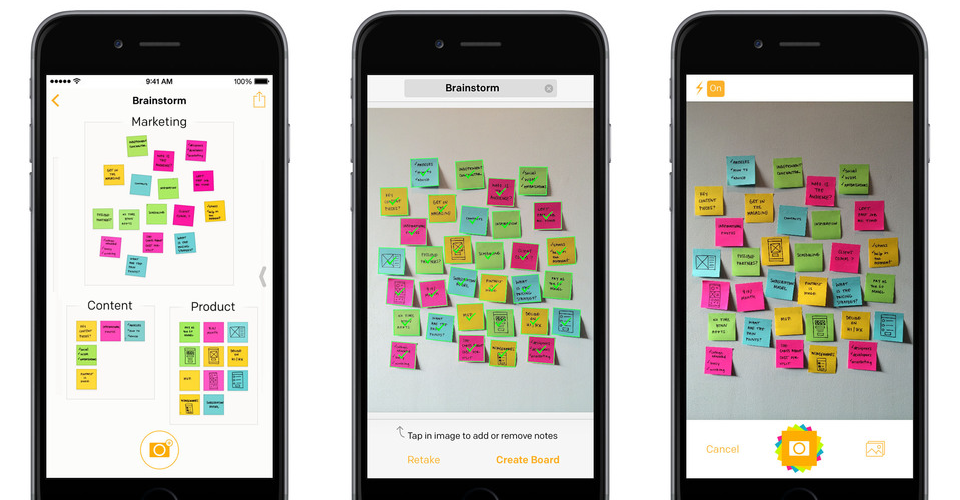
Ok- so i know I said Top 10 but I lied. Here is one more. It is called Post it plus. It is made and provided by the 3M company who makes post-its. Now, you can use post it notes but scan them with the app to be able to save and manipulate them later. To see how it works, download the app onto any android of iOS device and them scan any TOD board or place where kids have used post-its as a reflection or formative assessment. Tutorials are also available on their website. See me if you have questions!
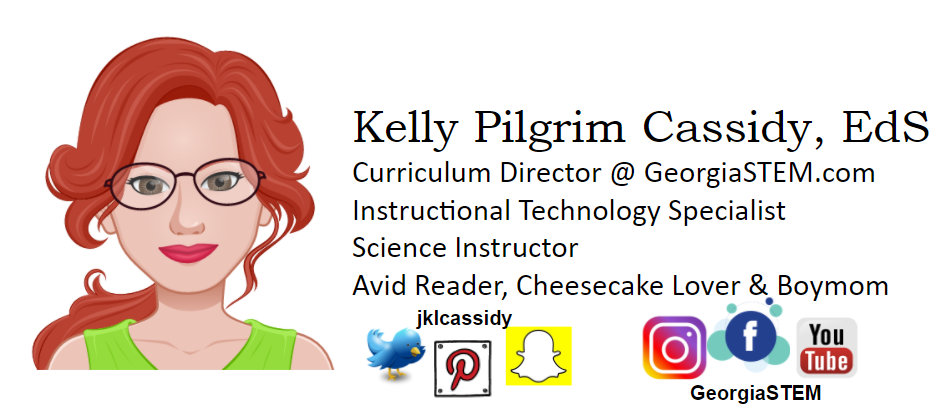


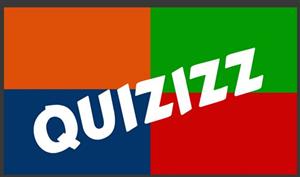

Great post! Thanks for thinking about Padlet. I will also bookmark this page to share with users other useful tools they can use inside the classrom.
Great post! Thanks for thinking about Padlet. I will also bookmark this page to share with users other useful tools they can use inside the classrom.